
Click to call html most straight forward method. Add the tel: attribute to the <a> tag, followed by the phone number you want to link to.
The basic HTML code to create a click-to-call button is:
<a href="tel:+1234567890" data-wpel-link="internal">Call Us</a>
The tel: part of the href attribute tells the browser to initiate a phone call when the link is clicked. You can customize the appearance of the button using CSS.
You can create a click event listener for the button and use JavaScript to trigger a call.
<button id="call-button">Click to Call</button>
<script>
const callButton = document.getElementById('call-button');
callButton.addEventListener('click', () => {
const phoneNumber = '+1234567890';
window.location.href = `tel:${phoneNumber}`;
});
</script>
Using a Plugin:
The easiest way is to use a plugin like “Call Now Button” or a similar one. Install and activate the plugin, then configure its settings (button text, phone number, appearance) through the plugin’s interface.
Manually Adding (click to call html) to a Page/Post:
Manually Adding with the HTML Element:
Using the Wix App Market: Search for and add a “Click to Call” or similar app from the Wix App Market. Configure the app settings to customize the button.
Manually Adding with the HTML Element:
Adding a (html click to call) Link:
Using a “Code” block to your page.
Using a Button Block with Custom CSS:
Editing Theme Code:
Using a Shopify App:
Consider using a Shopify app that provides click-to-call functionality if you’re not comfortable editing theme code.
Important Considerations:
Remember, specific instructions might vary slightly depending on the platform version and any custom themes or templates you’re using. Consult the platform’s official documentation or support resources if you encounter any issues.
You can add other calls to action such as email, messaging, fax, and more. Other HTML5 protocols include:
Reference: Brown, R. (September 16, 2022). “Telephone Links: How to Add “Call-able” Links & CTA’s to Your Website” Elegant Themes.
Book A Quick 15 Minute Call,
And We’ll Show You How To Unlock The Power Of Every Conversation.

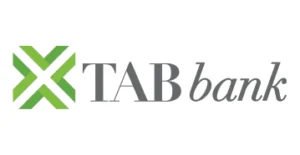

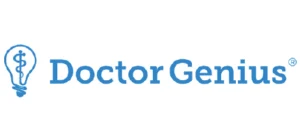








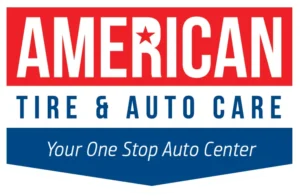

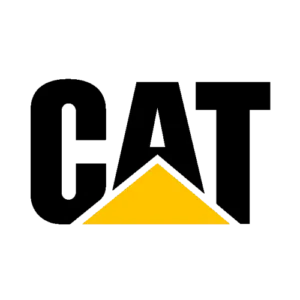






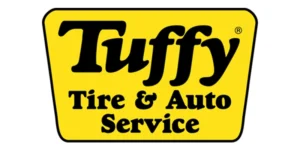
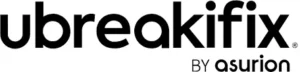

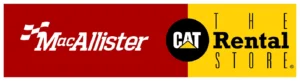



©2025 All rights reserved – Convirza